Hi there! I’m so hopeless i can’t link my application from last week i received the AOR
I followed this website: https://britishexpats.com/wiki/Spou...ew_Application_Forms#How_do_I_access_MyCIC.3F and can successfully link it. I have extracted the relevant part here....
Good Luck!
3. Link your application to your MyCIC account.
Disclaimer: This part has been tricky and inconsistent for different users. To link your account, you have to enter a particular combination of information, and that set of information seems to vary person by person.
Note that you can link your application (or at least try to!) anytime from say 7 - 10 days after you know it was received in Mississauga, you do not have to wait for AOR (although AOR will give you the valuable additional information necessary for some linking methods, like application number and UCI etc.).
- Log in to your MyCIC account (described above) in the ‘Welcome to GCKey’ screen.
- In the ‘Welcome XXXX’ screen, click on the Continue button.
- In the ‘Terms and Conditions’ screen, click the ‘I Accept’ button.
- In the ‘Identity Validations’ screen, you are asked one of your security questions. Answer it and click on the ‘Continue’ button.
- In your CIC Account screen, scroll down to the headings marked ‘Link an existing application to this account’ and click on the ‘Link application to this account’ button.
- In the ‘Link Application’ screen:
- Scroll down to the ‘category’ drop list and select ‘Permanent Residence’. This displays a Sub-Category.
- In this sub-category drop list, select the correct sub-category (i.e., Family Class (Spouses)). This displays an ‘Application details’ section.
- In the ‘Application Details’ section and in the 'Please select one' drop list, select the combination of data items you want to use to try to link your application. Most of them have been reported to work, but one has worked for many people is the 'Application Number and Family Name' option. See below for details on this.
One of the oft-quoted ‘secrets of success’ seems to be to enter the bare minimum of information the screens will accept, rather than simply completing each and every field presented on the screens (you can use the 'failed validation warnings', so the red arrows that appear telling you what you have missed when you try to submit).
Method 1
One particular route to success that several people have had luck with is the ‘Application number / Family name’ option:
- Select the ‘Application number and family name’ option.
- Chose number of applicants as 2 (i.e. the Principal Applicant and the Sponsor)
- Enter the application number allocated by CIC and the family name
- Hit the 'Submit' button. A validation error occurs
- The validation red arrows indicate that only the birth details section is required (i.e. none of the passport section was highlighted - the drop lists for the passport sections were still available for editing however, normally the unnecessary fields tended to be greyed out and turned off).
- Select Application Number and Family name
- Fill your family name (surname), given name and date of birth as per Passport or Application form. PUT YOUR FAMILY NAME IS THIS FORMAT - Smith (ensuring the first letter is capitalized) THEN PUSH SPACE BAR ONCE.
- Then fill in Application number and AGAIN PUSH SPACE BAR ONCE.
- Next in applicant personal info panel fill CITY AND COUNTRY OF BIRTH, DO NOT FILL IN ANY PASSPORT INFORMATION. AGAIN WRITE ON THE SAME FORMAT (CAPITALISED FIRST LETTER OF YOUR CITY) AND PUT A SPACE AFTERWARDS
- Select Province and town you intend to live in (as on your IMM0008) and select current marital Status.
- Finally select 2 as the number of family members AND AGAIN ADD A SPACE AT THE END.
- Once you fill all information, Click on Search for my application