Hi all,
This is my small effort for all who want to submit their application in upcoming intake under Mon Projet Quebec.
I tried to Provide all information as per my knowledge.
Some Tips-
1.always use a computer/Laptop to access Mon projet Quebec. A tablet or mobile phone cannot be used to navigate Mon projet Quebec.
2. Change your browser setting not to auto translate web pages. As if this setting will on it will take more time to translating web pages from French to English.
3. Note down your User name Password and also three security questions with answers on a note pad. in both the language (French and English). you will only get 10 minutes to submit your application so keep all information handy.
4.Download different browsers in your PC or Laptop as you will get a different queue number for a different browser.
5.If you have a 3G or 4G service on your mobile Try to use a mobile network connection to submit your application rather than WIFI.( I don't know the actual reason behind this but in last intake I noticed many users used their personal Mobile data connection were able to get an early place in the queue over other users.)
Note-If you can manage to have two pc at a time you can use both one on WIFI other on Mobile data connection.
6.If you want to do payment by credit card keep this handy.
7.set your pc's time exact as per Quebec Montreal time. If possible use world clock or set time on your phone.
Steps to follow-
1. Excess quebec site and mon projet in French language- always try to use website in french language as it is more respond able and fast in French. For this you have to do practice to use this before actual time of submission. It is better to note down all the steps before submission. (from login to submission)
2.Click on Mon Projet Tab before 5 to 10 min from the actual submission time. It will take you to the next web page where you will see a countdown for actual time Submission. Remain on this page it will automatic take you to the virtual waiting room when the time comes.
3. Repeat step two for one other browser For example if you have Mozila, Chrome , Opera and Internet explorer try this in at least two browsers. NOT IN ALL.
4. Now open quebec site in rest two browser and wait for the actual time 8.30AM (Montral time). Click on MON Projet Tab exact on 8.30AM (Montral time). It will directly take you to the Virtual waiting room.
5.Try the same process on second pc(In case you have one).
6.Now you can check in all the browsers where you have the early place in the queue. Then wait for your turn. a beep sound will be played when your turn comes. and it will take you to the login page.
7. Put your login user name and password. the system will ask you for one security question provide answer for that.
8. After you have accessed your account go to your application. In the menu on the left, click on Soumettre ma demande.
9.The page Soumettre la demande will open. Read the text on this page, then checkmark the box as per your situation if you are submitting your application your own or a representative. (you must practice this before the actual time of submission. If you want you can also make a note for these check boxes as well and keep this handy to use at actual time of application submission)
10 En foi de quoi, je signe (In witness whereof, I sign) under Ville, type in the
name of the city where you are.Under Pays ou territoire, click on the dropdown button and select the country or territory. If necessary, use the cursor to scroll down the list of countries and
territories.
Note-The current date automatically appears in the field Date.
11.Click on to submit. A confirmation message will appear to inform you that
you will not be able to make anymore changes to your application once it has been
submitted.
12 To submit your application, click on Oui (Yes). If you have provided all of the
necessary information according to the instructions, a message will confirm that
your application for a Certificat de sélection du Québec has been successfully sent.
NOTE: If your application contains errors, make the necessary corrections, then
submit it again.
7 Once you have successfully submitted your application, click on . The page
Frais à acquitter will open. This page contains the details regarding your application
fees. You will receive an email informing you that the Ministère has sent another
message to your account.
8 To read this message, click on the link in the email and you will be directed to the
page Historique de mes demandes (History of my applications). On the blue bar at
the top of the page, click on the word Messages.
The page Mes messages will open.
Paying your application fee
You have submitted your application for a Certificat de sélection du Québec. You must now pay
the required fees. There are three possibilities. You can:
• pay online by credit card (MasterCard, American Express or Visa)
• pay by mail
• pay later
Online payment
1 To make your online payment, click on . The message that appears
informs you that in case of interruption, select the tab “Mon Dossier” and click on
“Payer ma demande.” You will return to the page on required fees, under “Frais à
acquitter”, and you can, if necessary, choose payment by mail.
2 Click on . The page P@iement en ligne will open. The full amount to be
paid will appear in Canadian dollars in the field Montant total.
Pay your fees online by filling your details.
Very Imp. don't loose hope till the end.
All the best