HarkiranKaur said:
Hello everyone,
Just a quick question, I tried to link my husband's PR application to my gov Canada account... but it keeps coming up as not found!? It's obviously there because I received the AOR 1 and 2 and I can view it on ecas as 'In Process'
But when I fill out the info for the linking application to account, I made sure all his info was correct as in passport details, birthdate, birthplace etc, and I chose surname and date of birth instead of UCI (as I assume the UCI for my husband is different then mine as sponsor?) Anyway it keeps coming up as file not found. It was a paper application, I sent it to CPC Ottawa in January. We have been in process since 21 March so I was hoping to get some more info from linking it than what the ecas shows. Anyone know why it would come up as file not found? Did they lose our application? I am a bit worried as many people who applied long after us (like 2 months after us in some cases) already have decision made and we are still showing in process.
Here's step by step:
1. Go to this link: http://www.cic.gc.ca/english/e-services/account.asp
2. Select the blue button with "Continue to GCKEY"
3. It will direct you to this landing page: https://clegc-gckey.gc.ca/j/eng/l?ReqID=s242cec6e6186f71c550ceaca98ff8a142c1ae0fe8
4. Key in your username and password and click sign in button.
5. Click continue button.
6. At the terms and condition page, click I accept button.
7. At the identity validation, key in your answer and click continue button.
8. Link an existing application to this account.Then click the blue button which says "link application to this account".
9. When you reach this page that shows "Link an existing application to this account ", go further below down until you reach "What did the applicant apply for?".
10. Under the category select the drop down menu bar as permanent residence.
11. Under the sub-category select the drop down menu bar as family classes(Spouse). (which applicable for you)
12. For the application details, drop down menu select your Application number and Family Name
13. Fill out the information for application number.
14. For the Applicant's personal information, Take note of the INSTRUCTION:
Applicant's personal information
passport information. leave blank city and country name
15. Other Application Information part, key in province,city,current marital status: married,Number of family members (2),
16.Click search my account.
17. Once a match is found, it will say:
Thank you for entering information.
We compared it with our system and found : an application that matches info...
Note: by linking your application to this account, you will now receive all messages and xxxxx
Select the LINK MY APPLICATION BUTTON.
18. Then it will link application.
19. Then it will show you the account in your main page:
Under View my submitted applications or profiles, in the column action click status and messages.
20. It will direct you to this Application/profile details