Hi,
I found this post in another forum, maybe helpful for you.
1. Create a MyCIC account.
Go to
http://www.cic.gc.ca/english/e-services/account.asp
If you have an account at one of the partner institutions listed on the page, you can use your credentials from there to sign in. If not, then create a new account.
2. Set up a GCKey account.
Bookmark the CIC sign-in page as this same page is used both to set up a new MyCIC account and to sign-in to your account once you have created one.
Click on the 'Continue to GCKey' button.
In the sign-in screen, click on the 'Sign Up' button on the right.
Pick a username, password, and recovery information.
3. Link your application to your MyCIC account.
Disclaimer: This part has been tricky and inconsistent for different users. To link your account, you have to enter a particular combination of information, and that set of information seems to vary person by person.
Log in to your MyCIC account (described above) in the ‘Welcome to GCKey’ screen.
In the ‘Welcome XXXX’ screen, click on the Continue button.
In the ‘Terms and Conditions’ screen, click the ‘I Accept’ button.
In the ‘Identity Validations’ screen, you are asked one of your security questions. Answer it and click on the ‘Continue’ button.
In your CIC Account screen, scroll down to the headings marked ‘Link an existing application to this account’ and click on the ‘Link application to this account’ button.
In the ‘Link Application’ screen:
Scroll down to the ‘category’ drop list and select ‘Permanent Residence’. This displays a Sub-Category.
In this sub-category drop list, select the correct sub-category (i.e., Family Class (Spouses)). This displays an ‘Application details’ section.
In the ‘Application Details’ section and in the 'Please select one' drop list, select the combination of data items you want to use to try to link your application. Most of them have been reported to work, but one has worked for many people is the 'Application Number and Family Name' option. See below for details on this.
There does not appear to be any magic best route with guaranteed success. Also note that there is a maximum of 5 attempts to link in any one 24 hour period allowed (although some have reported that it locks out after 4 failed attempts). You can of course have another 5 attempts the next day etc. But a logical approach to the various data permutations you use and persistence seem to pay off. Many people have made 15-30 different combination attempts over several days before they succeeded.
One of the oft-quoted ‘secrets of success’ seems to be to enter the bare minimum of information the screens will accept, rather than simply completing each and every field presented on the screens (you can use the 'failed validation warnings', so the red arrows that appear telling you what you have missed when you try to submit).
One particular route to success that several people have had luck with is the ‘Application number / Family name’ option:
Select the ‘Application number and family name’ option.
Chose number of applicants as 2 (i.e. the Principal Applicant and the Sponsor)
Enter the application number allocated by CIC and the family name
Attempt to submit, a validation error occurs
The validation red arrows indicate that only the birth details section is required (i.e. none of the passport section was highlighted - the drop lists for the passport sections were still available for editing however, normally the unnecessary fields tended to be grey out and turned off).
The above is merely one example that succeeded for several people by a process of trial and error.
Once you successfully link the application, you will see a summary in your CIC ‘Account’ screen.
Scroll down into the ‘What would you like to do today?' section
Further down there is a ‘View my submitted applications or profiles’ sub-heading. Your application for permanent residence appears here.
Click on the blue ‘check status and messages’ button to display tracking details.
[edit]What do the various statuses mean?
Item Statuses
Application / Profile Status Open
Closed
Cancelled
Review of eligibility Not started
Review in progress
Passed
Failed
Review of medical results Not needed at this time
Review in progress
We need medical information
Passed
Failed
Review of submitted documents Only refers to the review of additional documents that are requested
Scheduling an interview Not needed at this time
Need to schedule
Interview cancelled
Interview rescheduled
Complete
A background check is needed Not started
Not needed at this time
In progress
Complete
Final decision Not started
Application approved
Application refused
Applicatoin Withdrawn
Note that 'A background check is needed' is the final step before a decision (for outland applications). Early indications are that this final step takes day or weeks (i.e.not months). When 'Background check' shows as 'In process', 'Review of eligibility' will also remain as 'In process' (this is not an error, since failure of a background check will affect eligibility).