- Jun 6, 2010
- 443
- Category........
- PNP
- Visa Office......
- Buffalo
- NOC Code......
- 2133
- Job Offer........
- Yes
- Pre-Assessed..
- Yes
- App. Filed.......
- 18-Jan-2011 (Buffalo)
- Doc's Request.
- N/A
- Nomination.....
- 26-Nov-2010
- AOR Received.
- 21-Jul-2011 (Email)
- IELTS Request
- N/A
- File Transfer...
- N/A
- Med's Request
- 25-Jul-2011 (Reg. Mail)
- Med's Done....
- 03-Aug-2011
- Interview........
- N/A
- Passport Req..
- 08-Sep-2011 (Email)
- VISA ISSUED...
- 20-Sep-2011 (Buffalo)
- LANDED..........
- 20-Sep-2011 (Niagara)
As a lot of applicants is finding difficulties to link their app to MyCIC account, I've made some suggestions based on those who successfully linked their app to their online account. Although this is focused on PGP applications, it may work for other applications as well.
MyCIC Account (CIC Online Account):
"MyCIC (Online Account) is another CIC portal to check the status of your PGP app and receive messages. It's different from E-Cas as it has more details on app status, real-time updates, client communication capabilities of uploading required docs and receiving CIC messages. It requires GCKey or Sign-In Partner login credentials which you can freely have by registering first. It's preferred that you create an account under Principal Applicant's (PA) name.
Once you have an account, you can try linking your existing PGP app with your account. This is very tricky as you need to populate an entire online form with PA's info. In most cases, everything has to match exactly the way you filled the original app. Moreover, you get only 5 attempts a day to find your app in the system. Note that, once you successfully link your PGP app with your account, you may only receive CIC messages here and may not receive any email in future.
Tips (tips are mostly taken from forum members):
1) After you login, you click on Link App to this Account button. Choose Permanent Residence in category and Family Class (Parents & Grandparents) in sub-category. This will open all the required fields you will need to fill up.
2) There are 4 different combinations you can select in app details. You can try all combo, but I would recommend App No. & Family Name.
3) Sometimes leaving city and country of birth fields empty work.
4) In the passport section, enter the info as seen in the originally sent passport of PA. Sometime leaving the entire passport fields blank work.
5) Match the city and province name you entered in the original app. Leaving them blank work sometimes as well.
6) The most tricky part is the Number of Family Members. In most cases, this needs to match exactly how you declared your family size in the original app. For a family of 6 (sponsor+sponsor's spouse+2 kids+both parents), this can work for any number from 2 to 6. So, you have to try all numbers within the range. You can also try leaving the field blank.
7) As I've seen, it takes several tries to successfully link the app. So, have patience and good luck!!!
Relevant Links:
1) MyCIC login page
2) How to link app to MyCIC
3) CIC stated reasons for failure to link app to MyCIC
4) How to view messages in MyCIC account
MyCIC Account (CIC Online Account):
"MyCIC (Online Account) is another CIC portal to check the status of your PGP app and receive messages. It's different from E-Cas as it has more details on app status, real-time updates, client communication capabilities of uploading required docs and receiving CIC messages. It requires GCKey or Sign-In Partner login credentials which you can freely have by registering first. It's preferred that you create an account under Principal Applicant's (PA) name.
Once you have an account, you can try linking your existing PGP app with your account. This is very tricky as you need to populate an entire online form with PA's info. In most cases, everything has to match exactly the way you filled the original app. Moreover, you get only 5 attempts a day to find your app in the system. Note that, once you successfully link your PGP app with your account, you may only receive CIC messages here and may not receive any email in future.
Tips (tips are mostly taken from forum members):
1) After you login, you click on Link App to this Account button. Choose Permanent Residence in category and Family Class (Parents & Grandparents) in sub-category. This will open all the required fields you will need to fill up.
2) There are 4 different combinations you can select in app details. You can try all combo, but I would recommend App No. & Family Name.
3) Sometimes leaving city and country of birth fields empty work.
4) In the passport section, enter the info as seen in the originally sent passport of PA. Sometime leaving the entire passport fields blank work.
5) Match the city and province name you entered in the original app. Leaving them blank work sometimes as well.
6) The most tricky part is the Number of Family Members. In most cases, this needs to match exactly how you declared your family size in the original app. For a family of 6 (sponsor+sponsor's spouse+2 kids+both parents), this can work for any number from 2 to 6. So, you have to try all numbers within the range. You can also try leaving the field blank.
7) As I've seen, it takes several tries to successfully link the app. So, have patience and good luck!!!
Relevant Links:
1) MyCIC login page
2) How to link app to MyCIC
3) CIC stated reasons for failure to link app to MyCIC
4) How to view messages in MyCIC account