KINDLY SHARE STEPS OF SUBMITTING APPLICATION
Credit:
@ashuindian
Then open the Section "Pre-Application and Applicant Details" and complete it.
Step 1 :- Job Offer/Employment (2 options)
Choose NO
NO
Must Save (Click upper Right corner to Save )
Step 2 :- Points Grid
Fill it as per your situation (6 spaces)
Save
Step 3 :- Current Residency and Settlement Destination (4 options)
Fill it about own circumstances
Save
Step 4 :- Applicant Details (9 options to choose appropriately)
In the Box Schedule 4 Funds (Settlement Fund), to fill converted amount in CAD.
Save
Step 5 :- Ethical Conduct [choose option (No Representative or as per circumstances)]
Upload Ethical Conduct Form Here
Save
Step 6:- Application Disclosure Form
Only Choose "Yes " At the Bottom
Save
Step 7 :- Citizenship (choose your Country of Residence)
Save
Step 8 :- Birth Document (Write the Name as per Birth Certificate only at the appropriate place)
Upload only Main Applicant's Birth Cert. here
Save
Step 9 :- Passport (To Fill Country , Passport No. and Date of Expiry of Main Applicant passport)
Upload here only Main applicant Passport. Appropriate place "File " on the right side Bottom line
Save
Step 10 :- Marital Status (4 Places to fill/opt)
Upload Marriage certificate (if applicable) in the FILE
Save
Step 11 :- Education Section (Choose
Yes for Do you have any Post Sec. Education, ,
and second time "YES" and Choose Enter/Change Education. [Must follow as it is] )
Upload Main Applicant All Education documents here in the place given. To fill details in the screen and Upload Transcript and Degree/Certificate for Each course. Use Each screen for each Post-secondary course. To mention more courses click "Add Another Education Screen" and repeat the process. After completion for all Education records, Click "Go back to main Applicant Sections"
Save
Step 12 :- Work Experience Section [Choose Yes, and Repeat the Process as Education Screen]
Save
Step 13 :- English /French Ability (Fill 7 options/places)
Upload here in FILE section "The Result"
Save
Step 14 :- Final Page of Applicant Details (Choose NO and NO)
Save
P.S. - Step 11 and 12 are different type, fill carefully. You can't open them for correction.
This is half your application.
Second Section "Application Details"
Step 1 :- Leave it Blank
Step 2:- Settlement Fund (Fill all necessary information )
Upload all Settlement fund proof docs along with Bank Manager's Letter about the fund holding (Very useful).
Also Upload Settlement plan here.
Save
Step 3:- Connection to Saskatchewan (Choose Yes or NO)
If yes, then Fill appropriate information. And Upload all related docs for proof in file section.
Save
Step 4 :- Relative Currently Residing in Canada
If applicable, mention all necessary information.
Save
Step 5 :- Family Member (Spouse, to fill all related information in the questionnaire )
Open the Sub-window (Very carefully, as per Section 11 and 12 of previous section) upload all documents step wise questionnaire and complete it. like Passport, Marriage Cert. , Education Docs. Birth Cert, IMM 5406 Add. Family Information form, Schedule A- Background Declaration Form etc.
You can't open it again for correction, after closing it. be careful
Step 6 :- Family Member , First Dependent Child
Complete it like Spouse section, upload all necessary docs of the kid. Passport , Birth cert. Education ,
Step 7 :- Family Member , Second Dependent Child
As per first one
Step 8 :- IMM 0008 Generic Form (Choose Yes, and Form Name)
Upload Form to FILE section
Save
Step 9 :- IMM 5562 Supplementary Information - Your Travels (Check the all boxes only to complete this form, if you haven't traveled abroad)
Write down Name of form and Choose Yes, then Upload to in File section.
Save
Step 10 :- IMM 5406 Add. Family Information form (Name of Form and Choose Yes)
Upload Main Applicant IMM 5406 completed Form
Save
Step 11 :- Schedule A- Background Declaration Form (Name of form and choose YES)
Upload to File section Schedule A completed form of Main Applicant.
Save
Step 12 :- Schedule 4 - Economic Classes - Provincial Nominee (Name of Form and choose Yes)
Upload the Form to File section.
Save
Step 13 :- Translator Affidavit (Form Name and Yes) [If applicable only)
Upload to in File section.
Save