Hey, Any updates?conjugal sponsorship submitted nov 26th outland.
+1(514) 937-9445 or Toll-free (Canada & US)
+1 (888) 947-9445
November 2022 Spousal Sponsorship Outland - Online
- Thread starter Sd20
- Start date
You are using an out of date browser. It may not display this or other websites correctly.
You should upgrade or use an alternative browser.
You should upgrade or use an alternative browser.
You guys conjugal?Outland spousal sponsorship application submitted on 29 November 2022.
Sponsor- naturalized citizen of Indian origin
Principal applicant- from Philippines
Hoping to get AOR in Feb 2023
All the best for all of us.
For those of you whose spousal sponsorship files got returned/rejected by IRCC (inland/outland) and you believe the rejection was done incorrectly by IRCC agent, you can write to Deputy Minister of IRCC Christiane Fox at Christiane.Fox@cic.gc.ca and including the following details:
- Name, contact details of the sponsor
- Time and Date of online submission
- Reason for rejection that you believe was wrong (signature missing, info missing, document missing, etc)
Good luck
- Name, contact details of the sponsor
- Time and Date of online submission
- Reason for rejection that you believe was wrong (signature missing, info missing, document missing, etc)
Good luck
So I just used the F12 trick and all documents are showing as Approved: true
Based on other experiences I've read on this forum, I should probably be expecting AOR sometime this week, correct?
Thanks in advance!
Based on other experiences I've read on this forum, I should probably be expecting AOR sometime this week, correct?
Thanks in advance!
So I just used the F12 trick and all documents are showing as Approved: true
Based on other experiences I've read on this forum, I should probably be expecting AOR sometime this week, correct?
Thanks in advance!
What date did you submit?
What date did you submit?
Hi there, we applied November 15th, online outland.
I'm the sponsor, Canadian-born citizen.
My wife is from Cameroon.
Hope that helps.
Hi there,Hi there, we applied November 15th, online outland.
I'm the sponsor, Canadian-born citizen.
My wife is from Cameroon.
Hope that helps.
how do you use F12 trick? I have applied for outland on nov 18th.
Thanks
To check your documents approved, we have a F12 trick on your application where it shows it. Here is the link on how to check F12 trick: https://docs.google.com/document/u/0/d/1914YFdgOceRUCrCjngGdX2rzb4WbCJ_MFEBfpX-_IWc/mobilebasic
For anyone interested
Hi there,
how do you use F12 trick? I have applied for outland on nov 18th.
Thanks
Hi my friend, I've bumped up the post with the link. See my previous reply
charliem
Hero Member
- Jul 26, 2013
- 353
- 75
- Category........
- Visa Office......
- Vegreville
- Job Offer........
- Pre-Assessed..
- App. Filed.......
- 27-09-2013
- Doc's Request.
- 17-10-2013
- AOR Received.
- 18-10-2013
- File Transfer...
- March 2014
- Med's Request
- March 2, 2015. AIP received same day
- Med's Done....
- March 3, 2015.
- Interview........
- "Decision made": 1 April 2015
So I just used the F12 trick and all documents are showing as Approved: true
Based on other experiences I've read on this forum, I should probably be expecting AOR sometime this week, correct?
Thanks in advance!
My brother also applied Outland, online and his documents have all turned true. Nov 10 was application date.
I have had no luck with the F12 trick. When I get to the part where I have to click on "View Application", but "View Application" button is grey. It won't let me click on it.
You won't be able to "view application" yet. That is the whole point of the F12 trick, seeing things early
Yes, but the F12 trick instructions read as follows:
The words highlighted in red seem to suggest being able to click on "view application". But I cannot click view application. The button is grey and won't allow it to be clicked. I must be misunderstanding the instructions somehow.
- Open a chrome tab (or a new tab in any browser)
- Press F12 (or CTRL + SHIFT + i on Windows | CMD + alt/option + i on Mac). You will see a panel open up on the right
- Click Network in that panel. Then click Fetch/Xhr
- Now go to Permanent Residence Portal then sign in and click view application (Unless you're already on that page, just refresh)
- On the left click on "cases?phaseId=1&count=50" > then click Preview. You'll see bunch of lines regarding your application, documents and status details
Once you sign in, go to the bottom of the page where it says Application for Permanent Residence. Click on "View my Permanent Residence Applications". On this next page, follow step 5 from above
Not yet.. i applied on nov 18thAnyone beyond November 15th documents turned true in F12?
PA currently in Philippines. We submitted November 1. Still waiting for AOR. Hoping we will receive it this month.
Similar threads
- Replies
- 8
- Views
- 511
- Replies
- 0
- Views
- 406
- Replies
- 2
- Views
- 333
- Replies
- 7
- Views
- 304