Update in profile!!!
I have applied in non express file after receiving the nomination letter in OINP for masters graduate stream.
TIMELINE:
5 March 2024 : Applied for non express file
19 June 2024 : Payment for biometrics
19 June 2024 : Link account to GC Key
19 June 2024 : Additional Information Required (Appendix A)
19 June 2024 : This confirms that your application for permanent residence in Canada has been received by Immigration, Refugees and Citizenship Canada (IRCC) on 2024/03/05.
5 July 2024 : Acknowledgement of the webform (Appendix A submitted)
25 July 2024 : Additional document required (Employment Letter, Educational transcript)
26 July 2024 : Biometrics Completed
26 July 2024 : Medical Updated
30 July 2024 : Submitted the additional document
1 August 2024 : Review Started of the additional documents
I contacted my local MP Office regarding my file and they replied that my application is considered as non-routine as it has been transferred to Winnipeg office for additional review and verification.
19 November 2024 : Received Pre-Arrival Letter.
02 December 2024: Final Decision has been made to your application
03 December 2024: Portal 1
09 December 2024: Portal 2
22 December 2024: Update in online tracker -
Activity status updated: Background verification
Background verification status has been updated to Completed
@Miss bee can you please tell me how much time it takes to get the ecopr after background verification is completed?