So basically first portal email is in which they ask for your email, uci number, height, first entry to Canada, latest entry date to Canada, your address. Second portal email is where they create your account and give you password to go online on portal where you sign in and upload your photo, address. Once you upload that you will get Signed document which is called Electronic Conformation of permanent residence. That is actual document when your status changes from temporary residence to permanent residence.
Confirming your permanent residence online
If you got an email about the
Permanent Residence Portal, it’s legitimate if
- it came from an email address ending in @cic.gc.ca
- it’s in both English and French
- the subject line is “IRCC - Permanent Residence Portal (PR Confirmation) / Portail de résidence permanente (Confirmation de la RP)”
- it links to this page
In most cases, we can confirm
permanent resident (PR) status
- without in-person interviews
- through a secure online portal
What you can do in the portal
Through this portal
- you can declare you’re in Canada
- you can confirm your address
- you can submit a recent photo we will use to make your PR card
- we can give you access to your proof of permanent resident status
- you can share personal information safely
Do not create your own account.This can delay the process. Follow the instructions in the email we sent and we’ll create it for you.
As the principal applicant, you’ll act on behalf of your family, unless you tell us you’d like them to have their own accounts.
The portal is separate from your IRCC secure account.
How the portal works
If we approve your application, we’ll
- send you an invitation to confirm
- your email address
- all email addresses for each person on your application
- you’re in Canada
- create an account for you (you can’t create one yourself)
- send another email with your temporary account details
Then you can
- sign in for the first time and create your own password
- choose the Permanent Residence Confirmation tab
- confirm you are in Canada
- provide an updated home or postal address
- upload your photo (this must be a digital or scanned photo, not a picture of a paper photo taken with a camera or phone)
Declaring you’re in Canada
does notmean you are a permanent resident. We will send you a Confirmation of Permanent Residence (CoPR) document. Your CoPR confirms your status.
We can’t confirm your permanent resident status while you’re outside Canada. If you plan to travel before receiving your CoPR, contact us using the email address on your invitation message.
Once you upload your photo
- we’ll review the photo and accept it if it meets the requirements (this may take some time)
- once approved we’ll send your PR card to the mailing address in Canada you gave us
- you can check the PR card processing time
- you can check to see if we’ve accepted your photo through the portal.
When you travel outside Canada, you must show your PR card and passport when you come back on a commercial carrier (like an airplane, boat, train, or bus). If you’re already outside Canada without a valid PR card, you
must apply for a
Permanent Resident Travel Document to return on a commercial carrier.
Uploading and submitting photos
If we return your photo, you can resubmit a new photo into the portal. Make sure the new photo meets all the photo requirements listed in the portal before you upload a new one.
Reasons your photo may be returned
- photos are too dark
- background is not white
- facial features not visible
- glare on photo
- measurements are not between 715x1000 and 2000x2800 pixels
- file size is above 4MB
- other reasons – see photo requirements for details
To submit a photo
- make sure you’re in the Permanent Residence Confirmation tab at the top of the page
- choose the “upload photo” button
- your photo can be
- a professional digital photo in JPEG or PNG format
- a scanned professional photo (don’t take a picture of a paper photo with your digital camera or phone)
- a selfie (as long as it meets the photo requirements – submitting an incorrect photo will delay your PR card)
- follow the directions in the photo editor window to position and crop your photo
- click the “apply” button to validate your photo
- your photo will show in black & white
- you can edit and replace your photo with another photo up until when you submit it
- you don’t have to delete the previous photo to upload a new one (it automatically replaces the previous photo)
- check the Declaration box and click “next” to upload your photo
- if you get a warning message that your photo doesn’t meet the requirements but you want to submit it anyway, also check the Acknowledgement box and click “Next” to continue
- press “submit documents” (once you do this, it can no longer be changed)
Immigration representatives
An immigration representative (also known as an immigration consultant or lawyer) can give you advice and help you with the portal for a fee. But they can’t
- sign into the portal using your username and password
- declare that you’re in Canada for you
Other important information
- If there are any issues with the PR card process, we’ll contact you directly.
- If you didn’t get our email, check your junk mail or spam folder to see if a message from us is there.
- If you can’t access the portal due to accessibility issues or special needs, or you’re having technical problems with the portal, contact us using the email address shown in your invitation message.
- Find out how to renew your PR card.
Help for technical issues
Reset a password
When we create an account for you, we’ll send a temporary password valid for 30 days to your email address. If this temporary password expires or is lost, we need to reset it for you. If your temporary password isn’t working, contact us using the email address on your invitation message.
If you already created a portal account, and forgot the password you set, you can reset it through the link in the portal.
Supported browsers and devices
You can access the portal using
It works on mobile devices and desktop/PC.
Privacy
Our system briefly needs access to your photo library so you can select the photo you want to upload to the portal. This access won’t give us the ability to go through your photo library, or access it for any other purpose.