Hi Sara,
Here is the step by step information how to link your profile to My CIC. I just spared a minute to find it out for you. Somebody in the past described it and it worked for me.

1. Go to this link: http://www.cic.gc.ca/english/e-services/account.asp
2. Select the blue button with "Continue to GCKEY"
3. It will direct you to this landing page: https://clegc-gckey.gc.ca/j/eng/l?ReqID=s242cec6e6186f71c550ceaca98ff8a142c1ae0fe8
4. Key in your username and password and click sign in button.
5. Click continue button.
6. At the terms and condition page, click I accept button.
7. At the identity validation, key in your answer and click continue button.
8. Link an existing application to this account.Then click the blue button which says "link application to this account".
9. When you reach this page that shows "Link an existing application to this account ", go further below down until you reach "What did the applicant apply for?".
10. Under the category select the drop down menu bar as permanent residence.
11. Under the sub-category select the drop down menu bar as family classes(Spouse). (which applicable for you)
12. For the application details, drop down menu select your Application number and Family Name
13. Fill out the information for application number.
14. For the Applicant's personal information, Take note of the INSTRUCTION:
Applicant's personal information
passport information. leave blank city and country name
15. Other Application Information part, key in province,city,current marital status: married,Number of family members (2),
16.Click search my account.
17. Once a match is found, it will say:
Thank you for entering information.
We compared it with our system and found : an application that matches info...
Note: by linking your application to this account, you will now receive all messages and xxxxx
Select the LINK MY APPLICATION BUTTON.
18. Then it will link application.
19. Then it will show you the account in your main page:
Under View my submitted applications or profiles, in the column action click status and messages.
20. It will direct you to this Application/profile details