+1(514) 937-9445 or Toll-free (Canada & US)
+1 (888) 947-9445
FSW 2014 Applicants Timeline- Lets Network Here.
- Thread starter ashif_eee
- Start date
You are using an out of date browser. It may not display this or other websites correctly.
You should upgrade or use an alternative browser.
You should upgrade or use an alternative browser.
- Status
- Not open for further replies.
engmSalem
Hero Member
- Jul 13, 2014
- 336
- 13
- Category........
- Visa Office......
- London
- NOC Code......
- 2171
- Job Offer........
- Pre-Assessed..
- App. Filed.......
- July 2014
- Nomination.....
- November 2014
Thanks bro
drajpoot said:DD encashment takes more time as comparison to CC. So I do not think that 1st is rejected.
Bykerboi
Star Member
- Oct 20, 2014
- 54
- 11
- Category........
- Visa Office......
- Accra (AVO)
- NOC Code......
- 3112
- Job Offer........
- Pre-Assessed..
- App. Filed.......
- 29/7/2014 CC Charge........ 11/11/14 PER....... 21/11/14
- Doc's Request.
- 27-05-2015
- Med's Done....
- 28-05-2015
- Passport Req..
- 19-06-2015
- VISA ISSUED...
- 03-07-2015
ksa0510 said:CC,DD & PER Updates as at 11/17/2014 8:36 GMT
Latest CC Charged: 27 August
Latest DD encashed: 01 August
Latest PER: 23 July
Total CIC Apps: 8497
Hi Ksa,
Please what is the current PER date? Thanks
Thanks Ashif. I noticed you all helping each other and it is very good. + Million for all who help each other and give positive attitude to others.ashif_eee said:
Congrats BSG......
engmSalem
Hero Member
- Jul 13, 2014
- 336
- 13
- Category........
- Visa Office......
- London
- NOC Code......
- 2171
- Job Offer........
- Pre-Assessed..
- App. Filed.......
- July 2014
- Nomination.....
- November 2014
Thanks bro
venkat2014 said:If your UCI says the application received on 25th july then it means your 2nd application is through in the process. Might be the 1st application is rejected OR still not processed yet. Anyway you need to withdraw one application if you got two PERs. Up to me you have saved some money if 1st one was rejected.
CanOl
VIP Member
- Aug 9, 2014
- 7,219
- 774
- Category........
- Visa Office......
- NDVO / WVO
- NOC Code......
- 1114
- Job Offer........
- Pre-Assessed..
- App. Filed.......
- 02/09/2014 (As per me) ; 20/10/2014 (As per CIC)
- Doc's Request.
- [b]DD Encashed[/b] : 23/12/2014
- Nomination.....
- [b]PER[/b] : 20/01/2015
- AOR Received.
- 09/02/2015 (Warsaw)
- File Transfer...
- [b]2nd Line update[/b] : 13/04/2015
- Med's Request
- 15/04/2015
- Med's Done....
- [b]Upfront Meds[/b] : 31/03/2015
- Passport Req..
- 23/07/2015
- VISA ISSUED...
- [img width=145 height=100]http://www.fullboon.com/information/024.gif[/img]
- LANDED..........
- 15/09/2015
CanOl
VIP Member
- Aug 9, 2014
- 7,219
- 774
- Category........
- Visa Office......
- NDVO / WVO
- NOC Code......
- 1114
- Job Offer........
- Pre-Assessed..
- App. Filed.......
- 02/09/2014 (As per me) ; 20/10/2014 (As per CIC)
- Doc's Request.
- [b]DD Encashed[/b] : 23/12/2014
- Nomination.....
- [b]PER[/b] : 20/01/2015
- AOR Received.
- 09/02/2015 (Warsaw)
- File Transfer...
- [b]2nd Line update[/b] : 13/04/2015
- Med's Request
- 15/04/2015
- Med's Done....
- [b]Upfront Meds[/b] : 31/03/2015
- Passport Req..
- 23/07/2015
- VISA ISSUED...
- [img width=145 height=100]http://www.fullboon.com/information/024.gif[/img]
- LANDED..........
- 15/09/2015
MANHACAN said:In the name of Allah, the most beneficent, the merciful,
Got MR,PCC,RPRF request from NDVO.
PER Date : 8 Oct 14
Application Date : 11 Jun 14
Noc : 0911
Congrats and +1 to you !!
CanOl
VIP Member
- Aug 9, 2014
- 7,219
- 774
- Category........
- Visa Office......
- NDVO / WVO
- NOC Code......
- 1114
- Job Offer........
- Pre-Assessed..
- App. Filed.......
- 02/09/2014 (As per me) ; 20/10/2014 (As per CIC)
- Doc's Request.
- [b]DD Encashed[/b] : 23/12/2014
- Nomination.....
- [b]PER[/b] : 20/01/2015
- AOR Received.
- 09/02/2015 (Warsaw)
- File Transfer...
- [b]2nd Line update[/b] : 13/04/2015
- Med's Request
- 15/04/2015
- Med's Done....
- [b]Upfront Meds[/b] : 31/03/2015
- Passport Req..
- 23/07/2015
- VISA ISSUED...
- [img width=145 height=100]http://www.fullboon.com/information/024.gif[/img]
- LANDED..........
- 15/09/2015
prashant. said:2nd line added
"We started processing your application on November
14, 2014."
so so sooooooooo much tensed now ... ??? ??? ???
you should be happy. MR and RPRF anytime now.
CanOl
VIP Member
- Aug 9, 2014
- 7,219
- 774
- Category........
- Visa Office......
- NDVO / WVO
- NOC Code......
- 1114
- Job Offer........
- Pre-Assessed..
- App. Filed.......
- 02/09/2014 (As per me) ; 20/10/2014 (As per CIC)
- Doc's Request.
- [b]DD Encashed[/b] : 23/12/2014
- Nomination.....
- [b]PER[/b] : 20/01/2015
- AOR Received.
- 09/02/2015 (Warsaw)
- File Transfer...
- [b]2nd Line update[/b] : 13/04/2015
- Med's Request
- 15/04/2015
- Med's Done....
- [b]Upfront Meds[/b] : 31/03/2015
- Passport Req..
- 23/07/2015
- VISA ISSUED...
- [img width=145 height=100]http://www.fullboon.com/information/024.gif[/img]
- LANDED..........
- 15/09/2015
bnb said:Its the time to party
Got my PER....I m so happy thanks to the members who made this waiting period so interesting, I almost knew that I will get my golden mail today just becoz of this forum our forum really Rocks!!!!!!
All the best for ur PER/MR/PPR
SS updated!
Congrats. Karmafied
arka
Full Member
- Mar 9, 2014
- 43
- 7
- Category........
- Visa Office......
- NDVO
- NOC Code......
- 2133
- Job Offer........
- Pre-Assessed..
- App. Filed.......
- 23-07-2014
- Nomination.....
- 18-11-2014
- File Transfer...
- 06-02-2015
- Med's Request
- 28-02-2015
Any 23rd July DD applicant whose waiting like me......? :-\ :'( 1st August DD has got charged as per the status posted by ksa0510. I just don't understand what the hell is happening with my app...  ..Confirmed with my bank just yesterday that my DD is lying cold and untouched in Canada... :-X
..Confirmed with my bank just yesterday that my DD is lying cold and untouched in Canada... :-X
ll14
Star Member
- Oct 15, 2014
- 119
- 6
- Category........
- Visa Office......
- CPC-O
- NOC Code......
- 2174
- Job Offer........
- Pre-Assessed..
- App. Filed.......
- 10-06-2014
- Nomination.....
- 08-10-2014
- AOR Received.
- No AOR
- File Transfer...
- 04-11-2014
- Med's Request
- 10-11-2014
- Med's Done....
- 11-11-2014 medical status: 30-11-2014
- Interview........
- waived
- Passport Req..
- 12-01-2015
- VISA ISSUED...
- 2-2-2015
- LANDED..........
- 10-04-2015
can i ask someone who got visa already ? what is the expiry date for that ? after getting visa within which time I have to get into Canada ?
pls help on that ..
thanks in advance ..
pls help on that ..
thanks in advance ..
niagracalling
Champion Member
- Jun 27, 2014
- 1,182
- 228
- 124
- Category........
- Visa Office......
- [color=purple][b]New Delhi[/b][/color]
- NOC Code......
- [color=purple][b]1111[/b][/color]
- Job Offer........
- Pre-Assessed..
- App. Filed.......
- [color=purple][b]08-09-2014[/b][/color]
- Doc's Request.
- [color=purple][b]DD 24-11-2014[/b][/color]
- Nomination.....
- [color=purple][b]PER 16-12-2014[/b][/color]
- IELTS Request
- [color=purple][b]Sent[/b][/color]
- File Transfer...
- [color=purple][b]Started processing on 27-02-2015[/b][/color]
- Med's Request
- [color=purple][b]25-03-2015[/b][/color]
- Med's Done....
- [color=purple][b]28-03-2015 Third line update 08-04-2015[/b][/color]
- Interview........
- [color=purple][b]Skipped (Decision Made 14-05-2015)[/b][/color]
- Passport Req..
- [color=purple][b]13-05-2015[/b][/color]
- VISA ISSUED...
- [color=purple][b]21-05-2015[/b][/color][img]http://i46.photobucket.com/albums/f126/pranav1981/canadianflag_zpsftrnold1.gif[/img]
- LANDED..........
- [img]http://i46.photobucket.com/albums/f126/pranav1981/canstock14162064_zpsbfe36209.jpg[/img]
- May 31, 2011
- 7,144
- 1,054
- Category........
- Visa Office......
- [color=purple][b][font=georgia]Singapore[/font][/b][/color]
- NOC Code......
- [color=maroon][b][font=cambria]2147 [size=8pt](Comp. Engr)[/size][/font][/b][/color]
- Job Offer........
- Pre-Assessed..
- App. Filed.......
- [size=9pt][color=blue][font=cambria][b]10th May 13[/b][/font][/color][/size]
- Nomination.....
- 10th Jul 13
- File Transfer...
- 23rd Aug 13
- Med's Request
- 22nd Dec 14
- Med's Done....
- 12th Jan 15
- Passport Req..
- 13th Feb 15
- VISA ISSUED...
- 3rd Mar 15
niagracalling said:a ques out of the blue.... how to insert clip art image in the profile info?????
Here u go brother....
Forum Picture uploading :
(Collected)
Hello there everyone!
So it has come to discussion many times recently asking how to post images here.
Often times it is hard to describe it. I figure most people learn faster on visualization so for all of your benefits, I screen-capped the steps you can take to post an image on here if ever needed to. Hope you enjoy!
P.S. Sorry I can not do anything to change the size of the images. The site makes it that small. When in doubt just follow the arrows.
First step: Upload your image to a host site for storing photos online. In this example I will be using Photobucket.
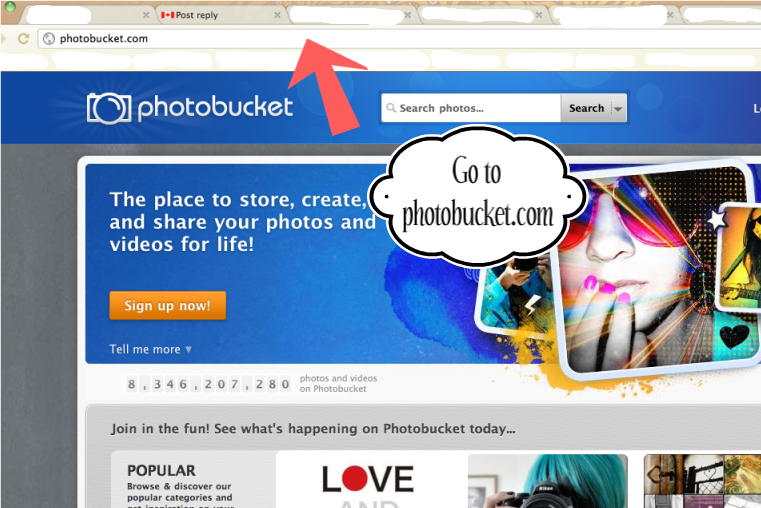
Second step: Once you have finished uploading your image. You will select the whole "direct url" shown here by the arrow.
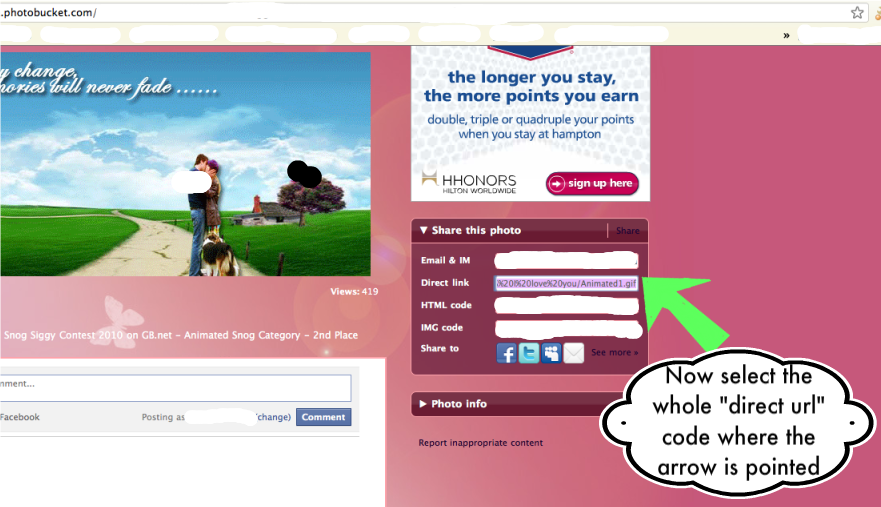
Third step: Once you have the code selected. You will need to right-click and copy the link for the image.
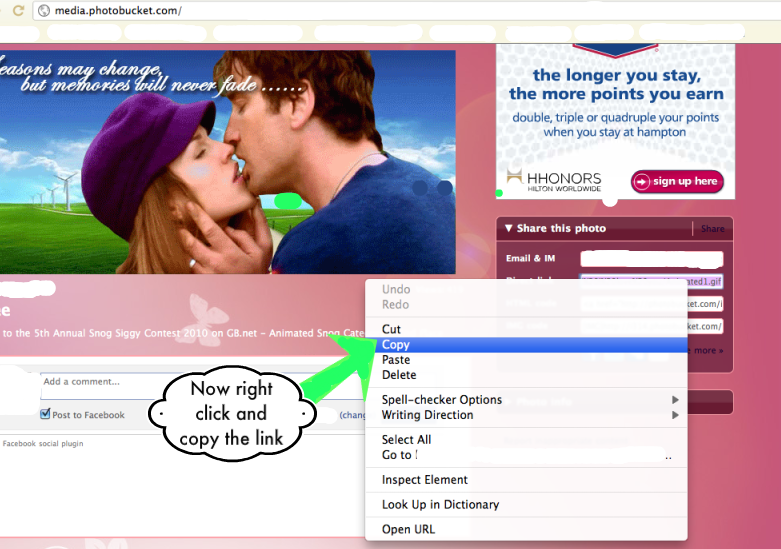
Fourth step: Come back onto the forum and click "reply". Now you need to click the "insert image" icon shown here by the arrow.
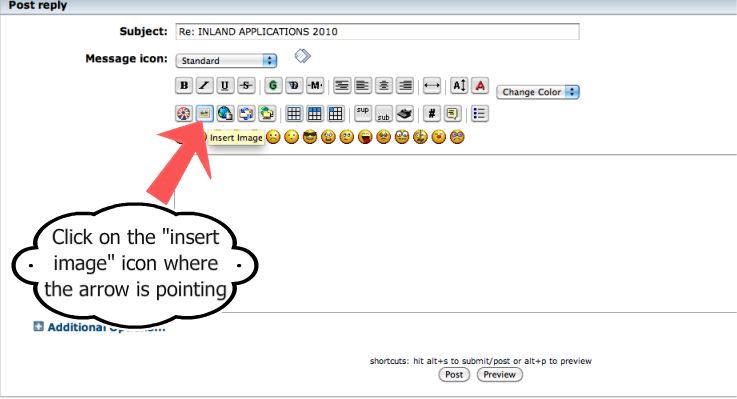
Fifth step: Now that you have clicked the "insert image" icon it should pop up an "img code". See example.
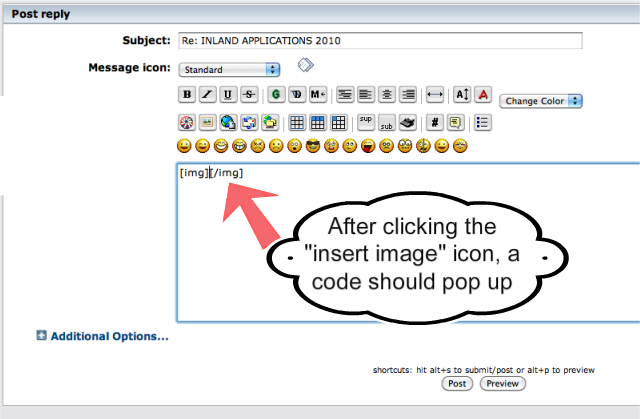
Sixth step: Now that the image code has been inserted. You will click to put your cursor between the code, right click, then paste.
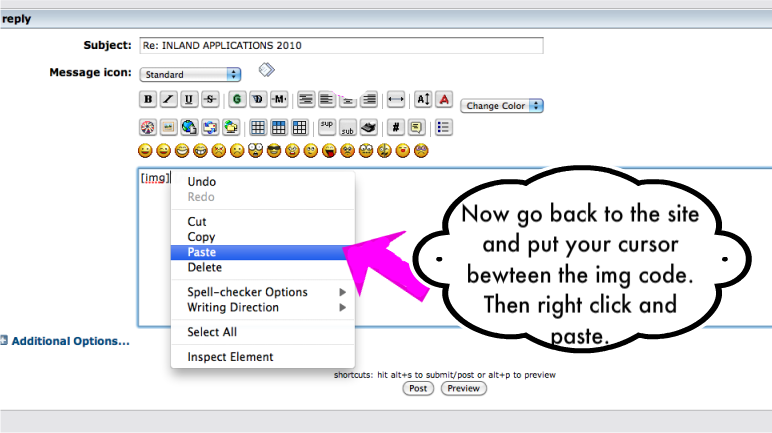
Seventh step: And now you should have the "direct url" pasted in between the image code. Once previewed, you can click post. You should now see an image.
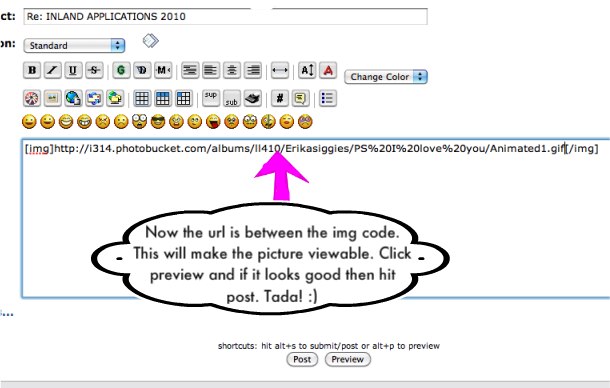
I hope this thread helps people and is easy to follow. I don't know if it will be helpful to a lot of people but I figured it wouldn't hurt to show people how to use this feature of the site. Let me know if you like it or it was helpful. Also, try it out in this thread with posting a picture if you like. Good luck posting pictures.
#############################################
Finally-----The 3rd,4th,5th,6th,7th steps are not necessary
if in 2nd step, instead of "direct link" click on "IMG" link, then insert it in the body of you message.
Get creative!
#######################################
- May 31, 2011
- 7,144
- 1,054
- Category........
- Visa Office......
- [color=purple][b][font=georgia]Singapore[/font][/b][/color]
- NOC Code......
- [color=maroon][b][font=cambria]2147 [size=8pt](Comp. Engr)[/size][/font][/b][/color]
- Job Offer........
- Pre-Assessed..
- App. Filed.......
- [size=9pt][color=blue][font=cambria][b]10th May 13[/b][/font][/color][/size]
- Nomination.....
- 10th Jul 13
- File Transfer...
- 23rd Aug 13
- Med's Request
- 22nd Dec 14
- Med's Done....
- 12th Jan 15
- Passport Req..
- 13th Feb 15
- VISA ISSUED...
- 3rd Mar 15
ll14 said:can i ask someone who got visa already ? what is the expiry date for that ? after getting visa within which time I have to get into Canada ?
pls help on that ..
thanks in advance ..
Brother,
Visa is issued for one year which will be started from the date of ur medical....
So u will have to land in bet this time....
rajneeshv
Hero Member
- Apr 27, 2014
- 277
- 180
- 124
- Visa Office......
- New Delhi
- NOC Code......
- 2171
- App. Filed.......
- 28-05-2014
- Nomination.....
- 22-9-2014
- IELTS Request
- Sent with Application
- Med's Request
- 30-10-2014
- Med's Done....
- 14-11-2014 (Med Rcvd: 21Feb)
- Interview........
- Decision Made : 20-3-2015
- Passport Req..
- 31-3-2015
- VISA ISSUED...
- 14-4-2015
- LANDED..........
- 16-10-2015
arka said:Any 23rd July DD applicant whose waiting like me......? :-\ :'( 1st August DD has got charged as per the status posted by ksa0510. I just don't understand what the hell is happening with my app.....Confirmed with my bank just yesterday that my DD is lying cold and untouched in Canada... :-X
This is strange.....Do u have the Proof of Delivery from ur Courier company ?
If yes, then u can do only two things :
1. Drop a mail to CIC and ask the status
2. Wait for their reply (or, the PER)
Best Wishes !!!!
- Status
- Not open for further replies.
Similar threads
- Replies
- 1
- Views
- 463
- Replies
- 8
- Views
- 2K
- Replies
- 5
- Views
- 978
- Replies
- 15
- Views
- 3K