I thought of writing this thread for those who want to create their own PR application compatible digital photo.
The CIC requirements are as follows:
Frame size
Quality/resolution
File format

Refer this page on how to take photo etc: http://www.diaryfolio.com/2012/09/create-your-own-passport-photo-using.html
The CIC requirements are as follows:
Frame size
The final frame size of the photo must be at least 35mm x 45mm (N/A for digital photos).
The photographs must show a full front view of the head and tops of shoulders, with the face in the middle of the photograph.
The size of the head, from chin to crown, must be between 31mm and 36mm.
Digital dimensions are often expressed in pixels or DPI (dots per inch). The physical dimensions in pixels must be at least 420 x 540.
The photographs must show a full front view of the head and tops of shoulders, with the face in the middle of the photograph.
The size of the head, from chin to crown, must be between 31mm and 36mm.
Digital dimensions are often expressed in pixels or DPI (dots per inch). The physical dimensions in pixels must be at least 420 x 540.
Quality/resolution
If an existing photo is being scanned, the minimum resolution must be 600 pixels per inch.
File format
The file may be submitted in JPEG or JPEG2000 format.
The final size of the image should ideally be 240 kB (kilobytes), but not less than 60 kB.
The image must be in colour (24 bits per pixel) in RGB colour space, which is the common output for most digital cameras.
Things to have:The final size of the image should ideally be 240 kB (kilobytes), but not less than 60 kB.
The image must be in colour (24 bits per pixel) in RGB colour space, which is the common output for most digital cameras.
- GIMP software - and excellent piece of software for photo editing
- Good quality digital camera preferably a DSLR
- Get someone to take your photo with a light background. Ensure it is well focused and your head/shoulders clearly visible.

- Now open the image in GIMP. Do not reduce the quality/pixels. Right click on the image and open with GIMP.
- Measure the number of pixels from chin to crown by just placing your mouse cursor at those respective position and noting the position values from bottom left panel. For example, say your crown is shown as (2700, 700) and your bottom chin as (2700, 2560), then your length is 2560-700 which is 1860 pixels.
- Now calculate the crop area height based on the following calculation:
- 1860/330 x 450 = approx. 2436
- The values in bold are constant. 330 is used to comply with their requirement of size ranging from 31 mm to 36 mm. In our case this will be 310 pixels to 360 pixels. I chose 330 - the middle value.
- From your gimp "Toolbox", click the "Rectangular Select" tool. (Ensure that the "Fixed Aspect Ratio" is unticked). Draw a small rectangle surrounding your face. In the left hand-pane, choose Size, Enter width=350 px and height=450 px. (or a ratio of this) and then select "Fixed Aspect Ratio".
- You will see a rectangle area in the image to be adjusted accordingly. (Please recheck the Aspect ratio is 350 x 450 as sometimes, GIMP will reset it). Now change the 450 value to 2436 (the value you got previously). This will automatically change 350 to 1894 (this may be different for you depending on the other value). But whatever value you get, the ratio should be 0.7777.
- Using mouse select the rectangle and drag it over the region you want to crop. Ensure it includes the hair, but fill the face in the middle and try to put a part of shoulder in. Make sure you don't accidentally increase the size of the rectangular selection area.
- Right click the selection area and choose Image -> Crop to selection.
- Now From GIMP menu, Image -> Scale Image and select width=350 px (you can choose higher values - but it will increase the size of the image. Ideal value is 700 px). The height will should become 450 px. If its not becoming 450, something went wrong. Start again.
- File -> Export and export it as jpg image.
Refer this page on how to take photo etc: http://www.diaryfolio.com/2012/09/create-your-own-passport-photo-using.html