I am in the on-going processing family class sponsorship . After linking my account online , IRCC sent email for Sechedule A ant not requesting from my ONLINE ACCOUNT . I send sechedule A . Now , I don't see Upload Butoon on my Online account . Do you guys have this Upload button so I can send all requested there and it will be faster of course . I sent technician email with screen shots about this problem but no Answer ? Can anyone give me any advice please??((