- May 22, 2010
- 133
- Category........
- Visa Office......
- Vegreville
- Job Offer........
- Pre-Assessed..
- App. Filed.......
- July 16, 2010
- Med's Done....
- June 16, 2010
- Interview........
- Waived
- LANDED..........
- June 01, 2011[img]http://i147.photobucket.com/albums/r293/SimsFC/icons/smileys/flag-canada.gif[/img] [img]http://www.freesmileys.org/smileys/smiley-fc/patriot.gif[/img]
Hello there everyone!
So it has come to discussion many times recently asking how to post images here.
Often times it is hard to describe it. I figure most people learn faster on visualization so for all of your benefits, I screen-capped the steps you can take to post an image on here if ever needed to. Hope you enjoy!
P.S. Sorry I can not do anything to change the size of the images. The site makes it that small. When in doubt just follow the arrows.
First step: Upload your image to a host site for storing photos online. In this example I will be using Photobucket.
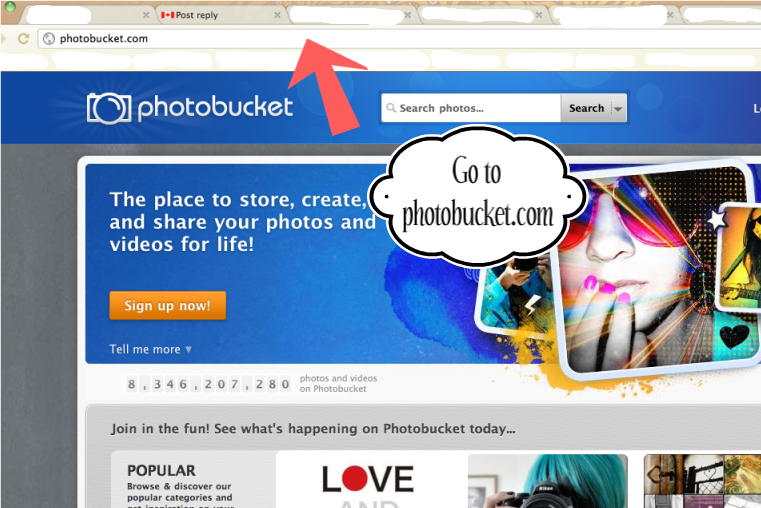
Second step: Once you have finished uploading your image. You will select the whole "direct url" shown here by the arrow.
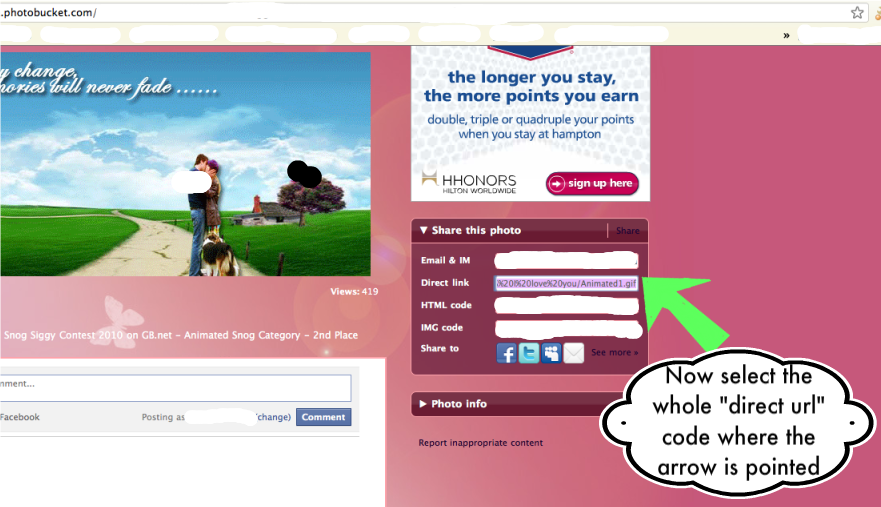
Third step: Once you have the code selected. You will need to right-click and copy the link for the image.
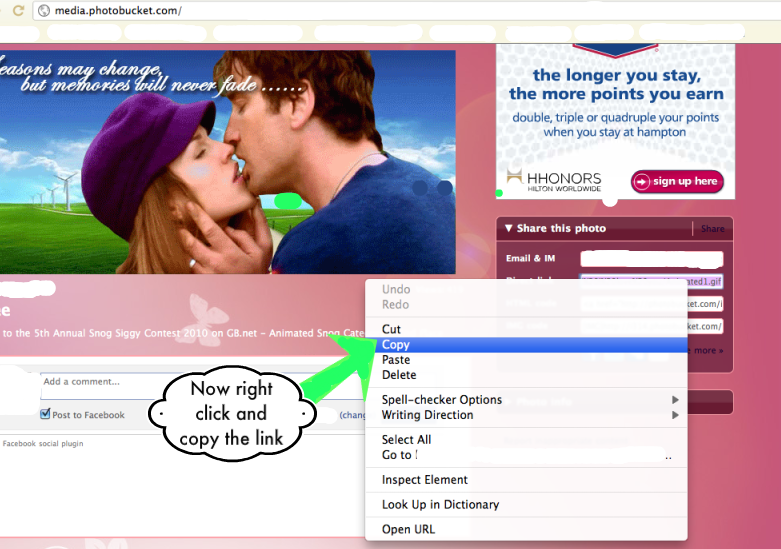
Fourth step: Come back onto the forum and click "reply". Now you need to click the "insert image" icon shown here by the arrow.
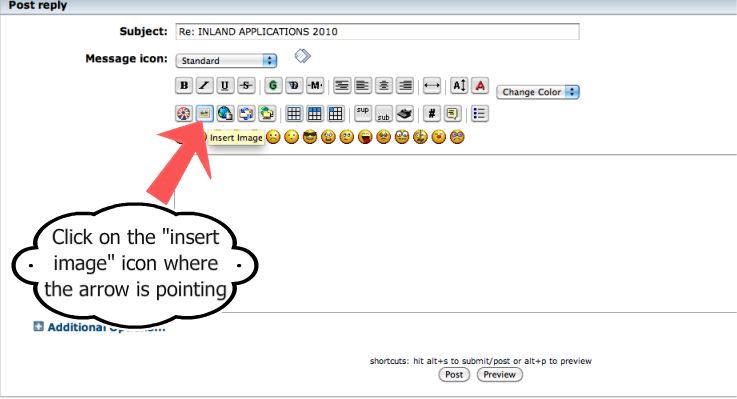
Fifth step: Now that you have clicked the "insert image" icon it should pop up an "img code". See example.
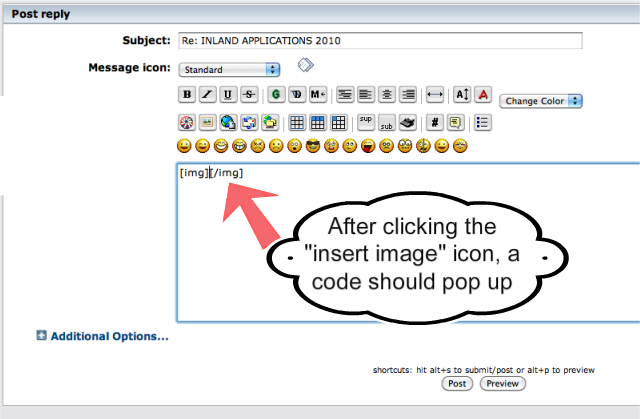
Sixth step: Now that the image code has been inserted. You will click to put your cursor between the code, right click, then paste.
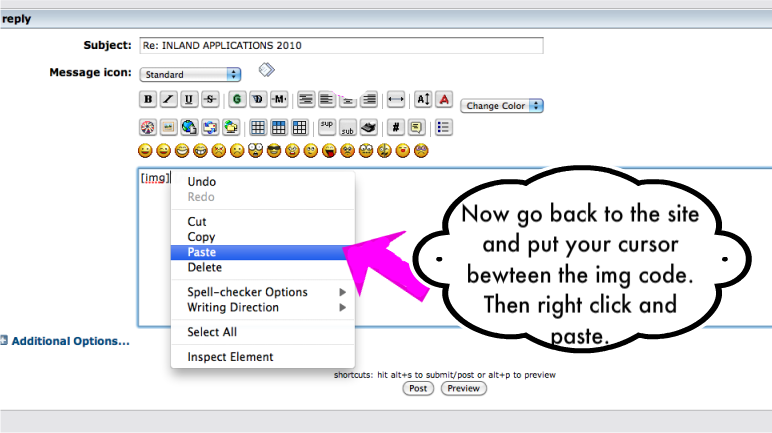
Seventh step: And now you should have the "direct url" pasted in between the image code. Once previewed, you can click post. You should now see an image.
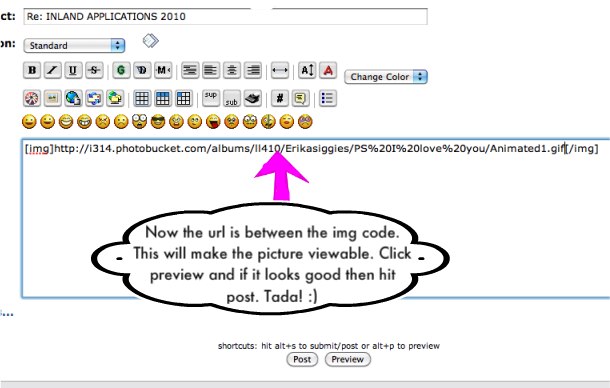
I hope this thread helps people and is easy to follow. I don't know if it will be helpful to a lot of people but I figured it wouldn't hurt to show people how to use this feature of the site. Let me know if you like it or it was helpful. Also, try it out in this thread with posting a picture if you like. Good luck posting pictures.
So it has come to discussion many times recently asking how to post images here.
Often times it is hard to describe it. I figure most people learn faster on visualization so for all of your benefits, I screen-capped the steps you can take to post an image on here if ever needed to. Hope you enjoy!
P.S. Sorry I can not do anything to change the size of the images. The site makes it that small. When in doubt just follow the arrows.
First step: Upload your image to a host site for storing photos online. In this example I will be using Photobucket.
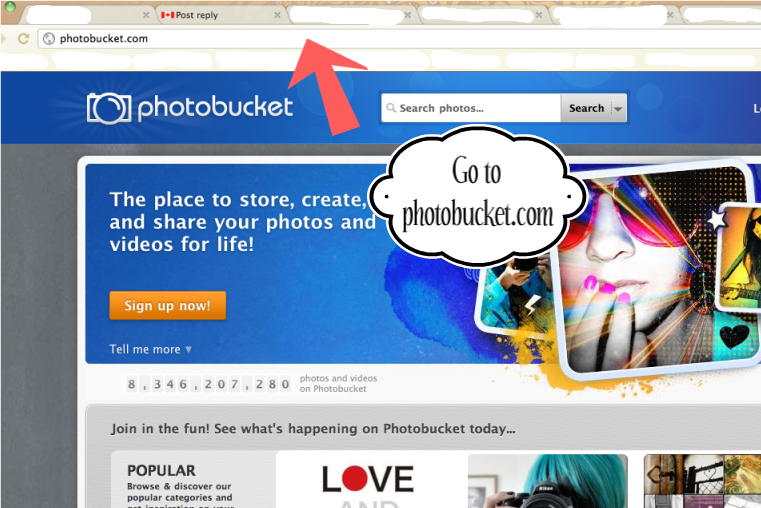
Second step: Once you have finished uploading your image. You will select the whole "direct url" shown here by the arrow.
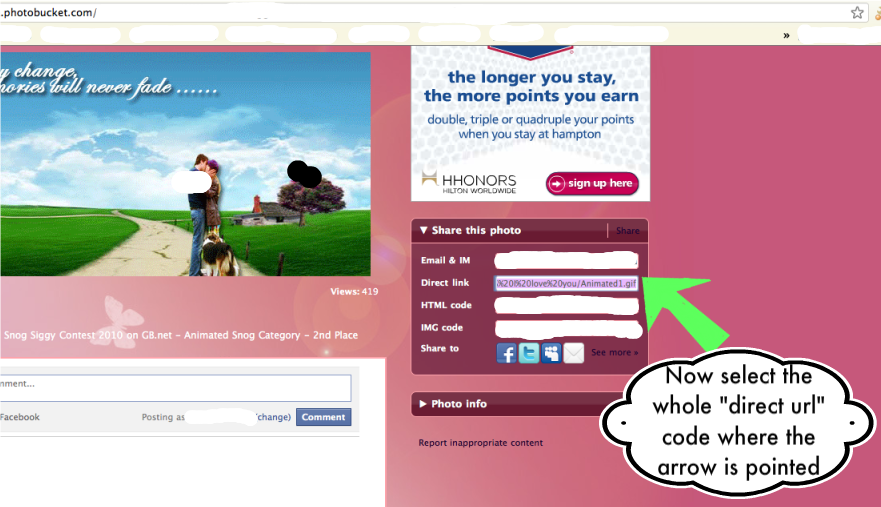
Third step: Once you have the code selected. You will need to right-click and copy the link for the image.
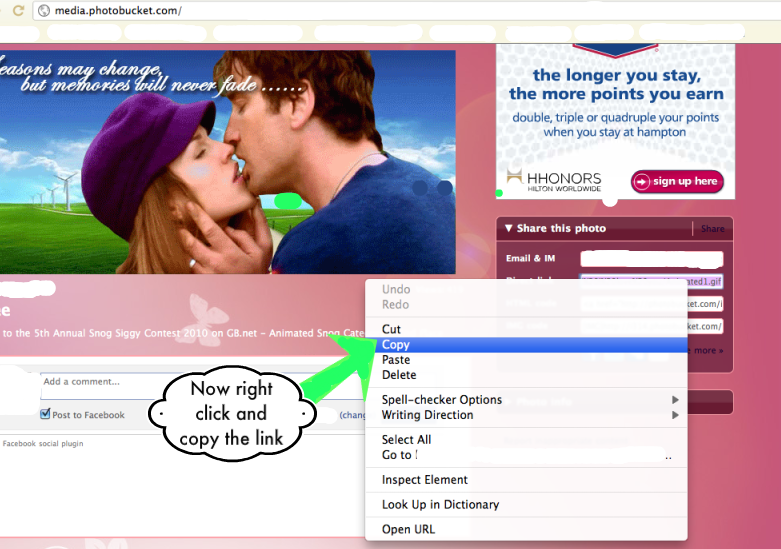
Fourth step: Come back onto the forum and click "reply". Now you need to click the "insert image" icon shown here by the arrow.
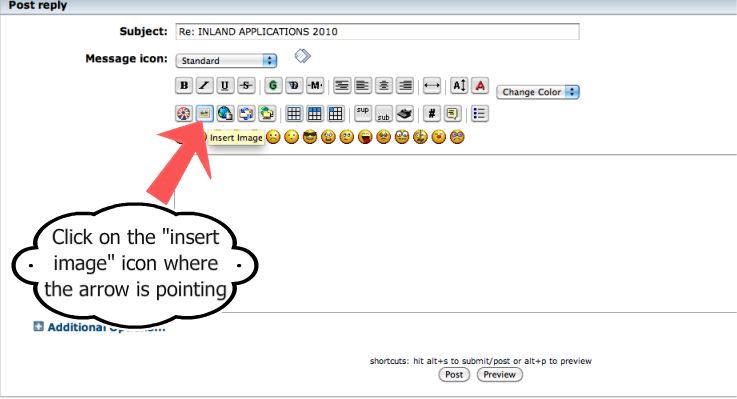
Fifth step: Now that you have clicked the "insert image" icon it should pop up an "img code". See example.
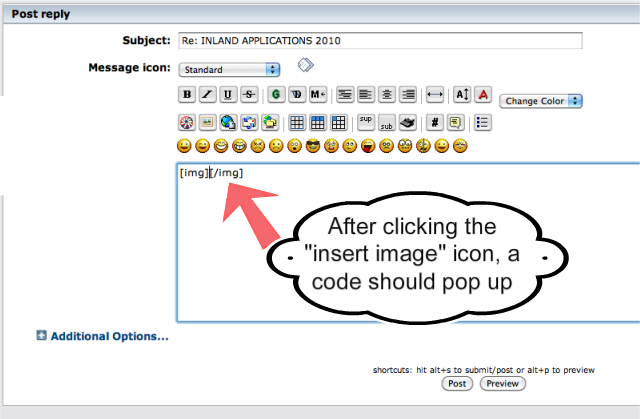
Sixth step: Now that the image code has been inserted. You will click to put your cursor between the code, right click, then paste.
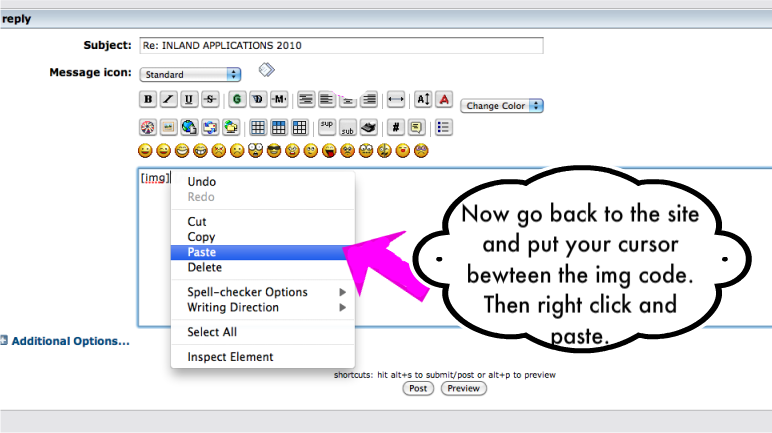
Seventh step: And now you should have the "direct url" pasted in between the image code. Once previewed, you can click post. You should now see an image.
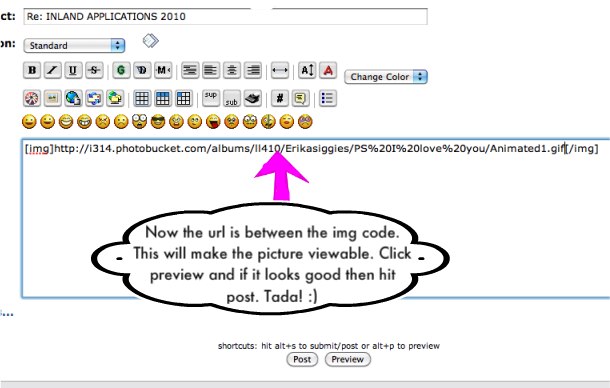
I hope this thread helps people and is easy to follow. I don't know if it will be helpful to a lot of people but I figured it wouldn't hurt to show people how to use this feature of the site. Let me know if you like it or it was helpful. Also, try it out in this thread with posting a picture if you like. Good luck posting pictures.