This is thread is to guide people who face pixel size and brightness related errors while trying to submit photo.
 .
.
Since, this is a new tool or this tool might not have been released for 100% of the people; there are persons who might not have seen this.
If the pic is taken by a professional photographer and issue is seen while uploading:
You can also upload the pic that is taken with a Camera phone. This will just take a little of your time and will save some $$. Here are the steps:
- Current requirement for pic resolution is between 1200X1680 & 2400X3600 (width x height)
- Pic should be less than 5 mb
Since, this is a new tool or this tool might not have been released for 100% of the people; there are persons who might not have seen this.
If the pic is taken by a professional photographer and issue is seen while uploading:
- Use an image processing software, similar to GIMP, paint, preview app (Macbook) etc. or any other to upscale the image to 2400X3600 and then save the pic. If the file size is > 5mb then, lower the resolution to about 2000X3000.
- Upload the pic and then crop it using the tool (head should fit in-between the blue lines)
- If error is there for brightness (lower or higher brightness level), again use the software of some website to increase the brightness a little, save 3-4 copies of the pic wit different brightness levels and one of the pics will be accepted). I would suggest to use GIMP for this. use Curves tool to increase/decrease brightness (in the toolbar go to Color --> Curves)
You can also upload the pic that is taken with a Camera phone. This will just take a little of your time and will save some $$. Here are the steps:
- Take the pic (don't take closeup)
- look straight at the Camera
- no smile
- both ears visible
- Use a website that removes background (Can be done on Adobe photoshop, but that is paid).
- This website: https://www.remove.bg/ removes background from the image
- Free version will allow download of lower resolution image
- If you create an account, one high resolution pic without background can be downloaded
- Using this or any other website/tool, just add plain white background to the image
- Once the image is there with White background, use the image processing tool (GIMP, preview app, paint etc.) to upscale the image (Step 1 above)