Hi
Congratulations---
Can you plz tell me how camera is turned on during test?
Means it gets on automatically or you have to follow any instructions?
And during whole test u can also see urself in windows?
Thanks
Yes, there are (not detailed) instructions. It asks for permission to access your camera. Make sure u give permission to sites to ask for access to ur camera. Chrome settings- privacy- camera- allow sites to ask for permission. Make sure you select the intended camera at the top.
Before the test, you must do the following. Start a mock meeting in Googlemeets. Open settings and check how many cameras chrome is reading, even if you have only one camera. If you have more than one, the test link will pop error when you go in and will ruin ur test.
Some software programs have virtual cameras on ur system that u don't see or even sometimes know about. Like OBS for recording and streaming. It builds virtual cam inside. If u see more than one camera, remove the software related to this camera from ur PC and make sure the intended camera is the only option.
The test link asks for permission only and can then jump into any camera u have or pop error. EVEN IF IT WORKED FINE WHEN ASKING U FOR PHOTO ID AND PERSONAL PHOTO, it can mix them up when you click start the test.
Make sure nothing gives u notifications during test (freeze both sites notifications and also WINDOWS notifications). The system will give error and record this activity in terms of activity covering ur browser window. As the officer doesn't know what notification is it, it may be considered cheating and sets u up for a new test.
All screen recording and streaming software will interfere with the main camera. This includes, for instance, Logitech capture and OBS studio. YES, a main software of an external USB camera can block ur camera during test. REMOVE IT. Any software for recording and streaming must be removed from control panel.
Yes, you must see urself in a small window located bottom right. It takes a few seconds to load in after you start the test, assuming you allowed the permission request.
It is preferred to close all tabs and apps before you start the test link. If you forgot and realized that u didn't close them DURING the test, don't touch them or try to close them. It's okay as long as:
1- The apps are minimized. NOT in the background.
2- Your browser window size is the same as your screen size.
3- You have one screen connected.
4- You didn't click outside your browser window.
5- You didn't attempt closing other tabs/apps during the test. If you try, it is recorded as acitvity. It will be up to officer to pass it or not.
6- Your mouse clicks and trajectories make sense.
7- Your recorded active time on the browser window = the time you took to finish the test.
8- Your eyes pupil movement makes sense/normal when reviewed with cursor activity and screen size.
9- No other windows cover/covered your browser window or shared screen with it.
10- No tabs/apps are using ur camera. Like a Googlemeet room u forgot to close or some other app.
There are many who reported cam crashing during test. When it asks for ID and personal photo, it jumps to default cam that usually pops up when you have meetings and stuff, but once u jump into test, it crashes as many reported. That's why in instructions it asks you to MAKE SURE ONE DEVICE IS USED AND NO APPS OPEN THAT CAN INTERFERE WITH CAMERA, and this is the trick. Herein I summarized almost all needed to get it work fine. Some apps/software still operate/stay open in background, even if you close them. That's why the way I explained it here can make u get around this in an easy way.
If you don't do these to follow their short instructions, it may work only if you're just lucky enough and don't have lots of stuff on ur PC or laptop!
Hope this helps, mate.
Last edited: